Difference between revisions of "Options"
From Floating Charts Wiki
| Line 19: | Line 19: | ||
::The toolbar containing custom buttons to access additional MT4 Floating Charts features. | ::The toolbar containing custom buttons to access additional MT4 Floating Charts features. | ||
;[[Minimal mode]] | ;[[Minimal mode]] | ||
| − | : | + | :Exclude the toolbars from all floating charts. Enabling this will override any selection under Toolbars. |
;[[Save locations]] | ;[[Save locations]] | ||
| − | : | + | :Automatically save and restore the positions of floating charts on your monitors. |
;Reset saved locations (Command) | ;Reset saved locations (Command) | ||
| − | : | + | :Delete all chart position data used by the '''Save locations''' feature. |
Revision as of 00:49, 11 March 2015
The MT4 Floating Charts options can be accessed via the Options menu of either interface (please refer to Using MT4 Floating Charts for access information).
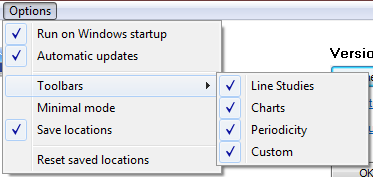
By default, ALL options are enabled EXCEPT for Minimal mode.
Red items indicate a link to more information.
- Run on Windows startup
- Start MT4 Floating Charts automatically when your computer starts.
- Automatic updates
- Automatically check for updates when the program starts.
- Toolbars (Sub Menu)
- Select which toolbars to include on floating charts.
- Line Studies
- The toolbar containing the cursor and drawing tools (e.g., trend line, horizontal line, vertical line, etc.).
- Charts
- The toolbar containing the chart type buttons (bar/candle/line), zoom in/out, etc.
- Periodicity
- The toolbar containing the timeframe buttons (e.g., M1, M5, etc.).
- Custom
- The toolbar containing custom buttons to access additional MT4 Floating Charts features.
- Minimal mode
- Exclude the toolbars from all floating charts. Enabling this will override any selection under Toolbars.
- Save locations
- Automatically save and restore the positions of floating charts on your monitors.
- Reset saved locations (Command)
- Delete all chart position data used by the Save locations feature.